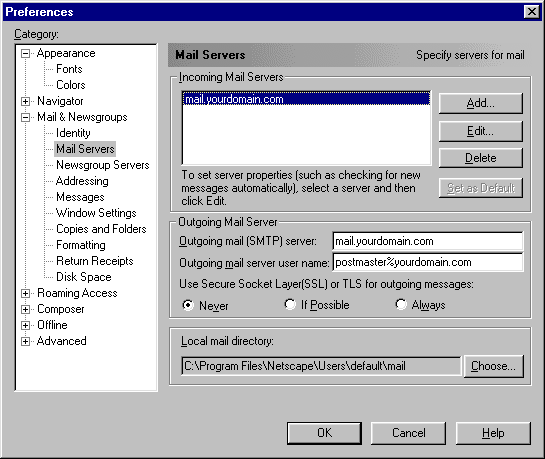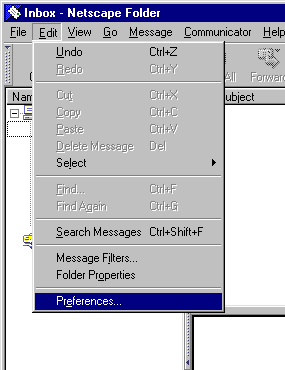
related link: Using Eudora with phpwebhosting.com Servers
related link: Using Microsoft Outlook with phpwebhosting.com Servers
The following is a quick guide to using Netscape Mail with your phpwebhosting.com account.
In the example we use the domain "yourdomain.com" and the POP3 account "postmaster". You will need to substitute your domain name.
By default, all phpwebhosting.com accounts have a "postmaster" POP3 account defined. If you are setting up a different POP3 account you will need to substitute the name of that account for each occurance of the term "postmaster".
General Settings
The following are how the general settings of the mail account should appear.
You can also use this as a guide for setting up a POP account under other POP3 mail programs (the options/settings should be pretty much the same).
Step 1: First select "Preferences..." from the Edit Menu
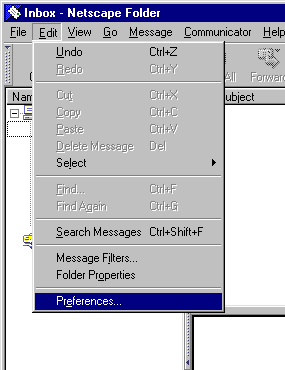
Step 2: Select "Identity" from the "Mail & Newsgroups" section. Fill in
each field as shown. Note: You can set the "Your Name" and "Organization" fields to what-ever you prefer.
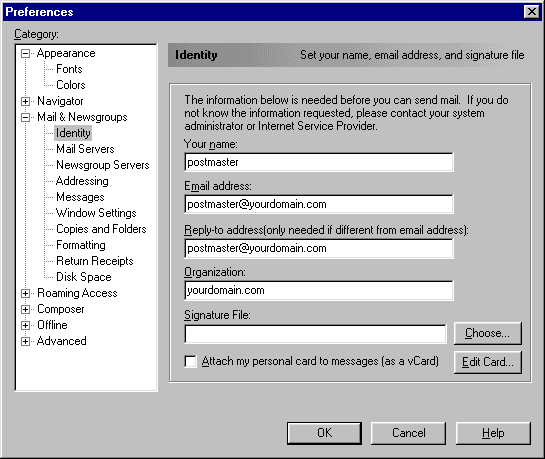
Step 3: Next, go to the "Mail Servers" section and fill in the fields "Outgoing mail (STMP) server" with mail.yourdomain.com and "Outgoing mail server username" with "pop3_account_name%yourdomain.com". You must use a "%" and NOT a "@" in this section only
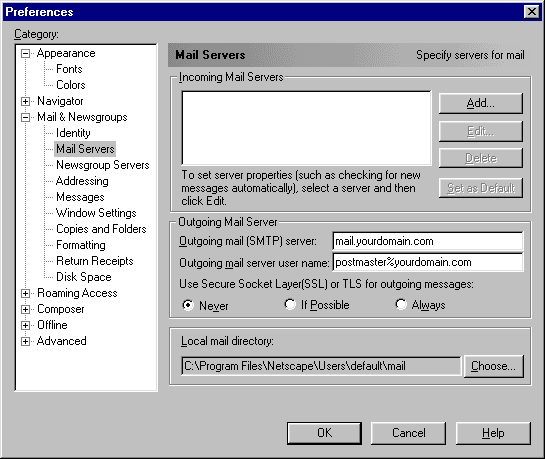
Step 4: Now press the "Add.." button on the "Mail Servers" section. You will be presented with the dialog box shown below. Enter "mail.yourdomain.com" for the Server Name, "POP3 Server" for the Server Type and "pop3_user_name%yourdomain.com" for the User Name. Be sure to use a "%" and NOT a "@" in the username. Your email address is still the usual username@yourdomain.com but for this setting you must use a "%"
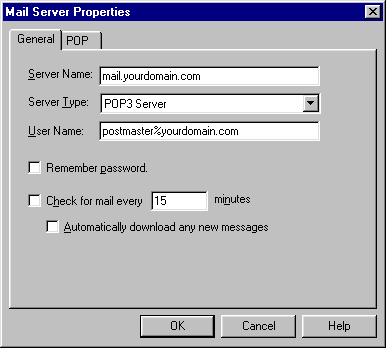
Step 5: This screen shot shows how the "Mail Servers" section should look
after you have made all the changes.br>