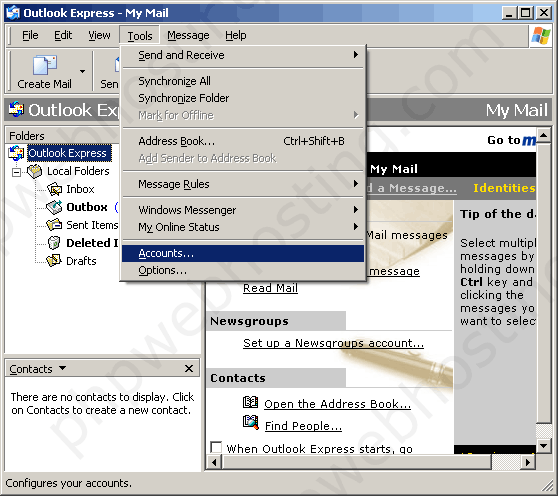
related links: Using Outlook with phpwebhosting.com Servers
related links: SMTP-Auth with Eudora
The following is a quick guide to setting up Microsoft Outlook to use SMTP-auth with your phpwebhosting.com account.
In the example we use an example domain and the POP3 account "webmaster". You will need to substitute your domain name and POP3 username.
Note: please ignore the phpwebhosting.com watermark in the images. We've recently had concerns about other hosts stealing our screenshots and have had to add the watermarks to cut down on image theft. :(
Step 1: Open up Outlook. Go to the "Tools" menu and then to the "Accounts..." section.
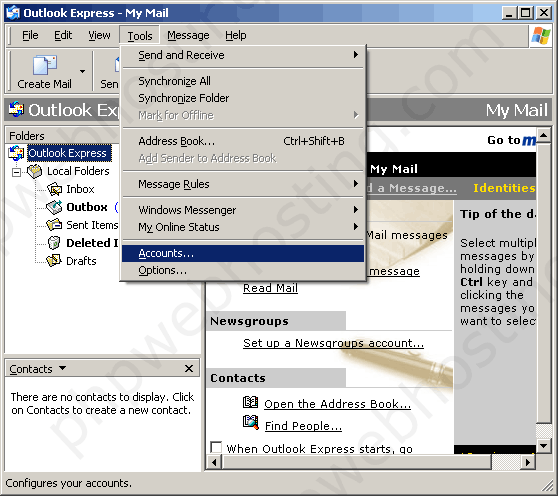
Step 2: Click on the "Servers" tab - we've underlined this in red. Near the bottom is the checkbox for "My server requires authentification" (we've outlined this in red too).
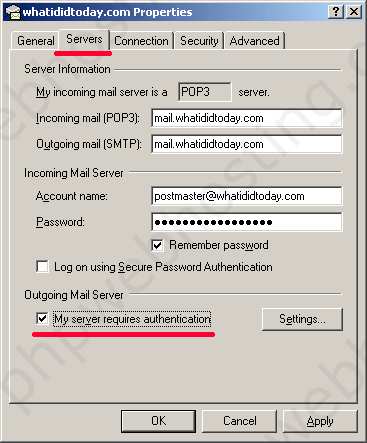
Step 3: Make sure the "Use same settings as my incoming mail server" option is selected.
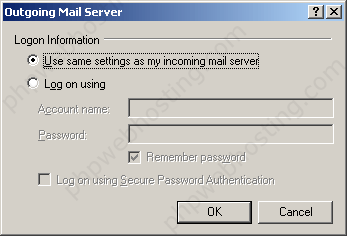
That's it! Pretty easy, don't you think?